Customer Services
Copyright © 2025 Desertcart Holdings Limited
Desert Online General Trading LLC
Dubai, United Arab Emirates
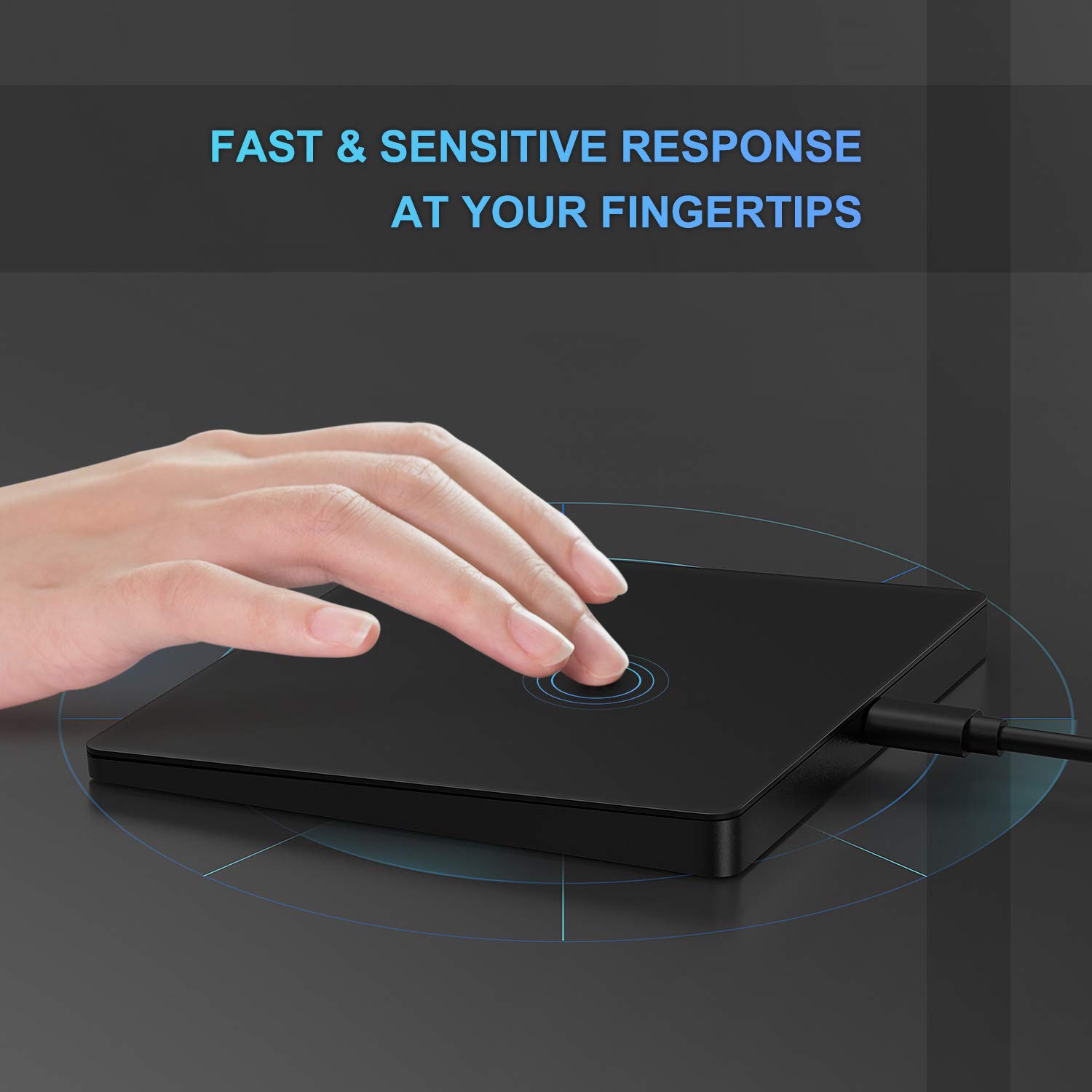
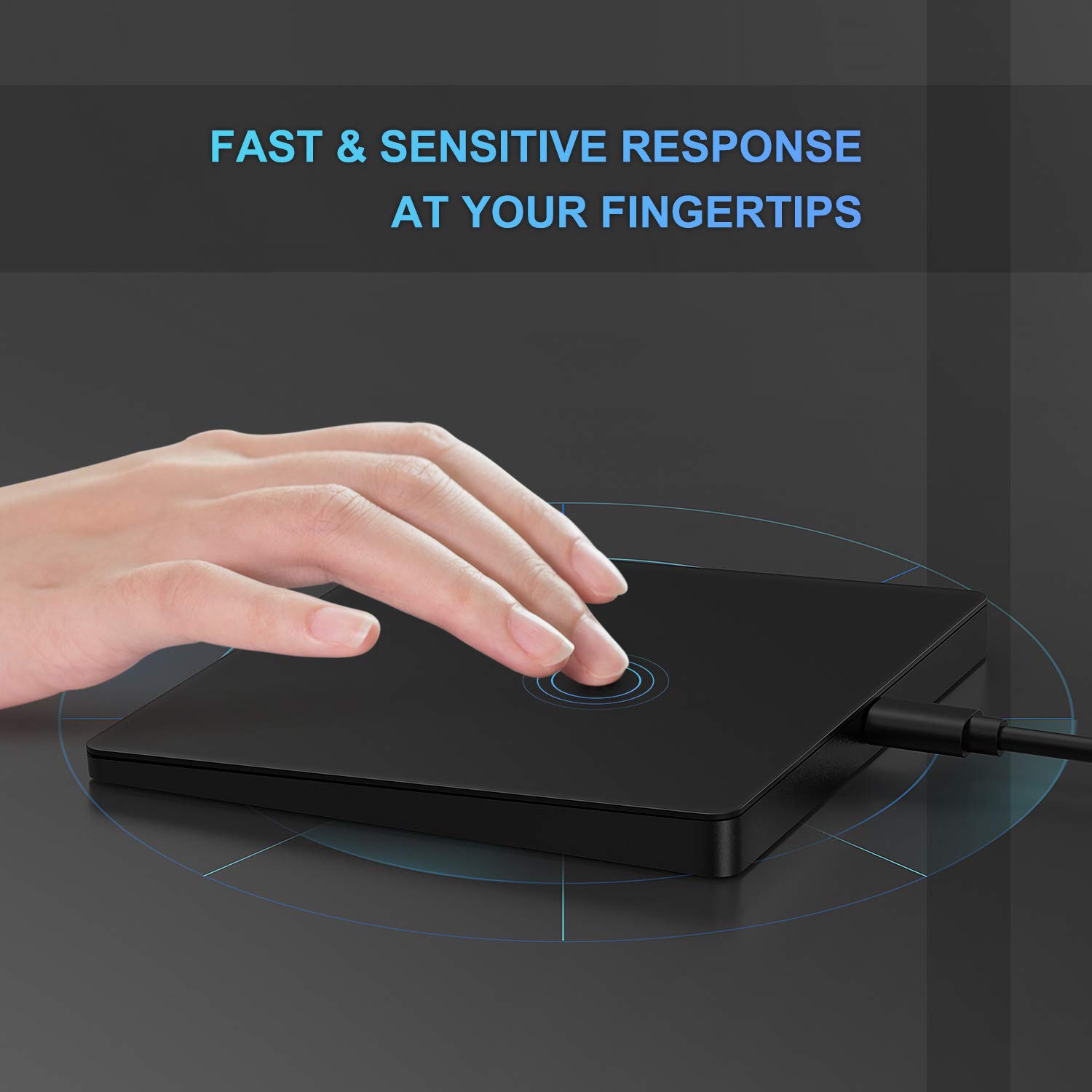
touchpad
S**Q
Great trackpad but hard to use in some situations
This track pad works out of the box with no drivers. It supports a lot of different gestures in Windows. It is smooth and sturdy. I like that this one plugs into USB for constant power.1-finger tap = left click2-finger up/down = scrolling2-finger pinch = zoom2-finger tap = right click3-finger down = minimize/unminimize all3-finger up = Desktop/app switcher3-finger left/right = Task switcher3-finger tap = Start menu4-finger tap = NotificationsIt has physical clicking on lower left and right corners. THIS is my only complaint about this. It would be nice if there was a small dead zone in those corners. The corners can move the mouse so trying to click and drag or precision click with a single hand is hard. For example trying to fill-down an Excel range with a click+drag is quite hard because the fill control is very small in Excel. I can work around it by click-hold with one hand and dragging with the other hand. I haven't checked if there is software or drivers that might fix this. It is the only reason it gets 4 starts because I do a lot of dragging.
H**Y
Perfect size, love the feel
The feel of this touchpad is awesome. If you press down at the very bottom of the left or right side, it does 'click' a little. However, it's not necessary to use only those areas. I purchased another model of the touchbad by Jelly Comb that contained shortcut keys. (https://www.amazon.com/gp/product/B07MZJJCQJ/ref=ppx_yo_dt_b_asin_title_o02_s00?ie=UTF8&psc=1) I usually would just disable those as they weren't helpful to me. This touch pad on the other hand, has none, so the surface of it is totally touchable for usual moving around action. I feel that it's a great size. I have tried to copy sections of a page or spreadsheet, and my built in laptop touch pad is so small I can't always get it all. With this one, it grabs a lot more. If you get to the edge, just hold it there and it will continue to scroll in the desired direction. This is my 3rd purchase from Jelly comb and I'm pleased with them all. I had carpal tunnel surgery in both of my hands this year, so trying to find a mouse that is comfortable and not over taxing on my wrists has been an adventure. I think ultimately the key is not sticking to one method for too long. I also have this vertical mouse (https://www.amazon.com/gp/product/B073B12MS6/ref=ppx_yo_dt_b_asin_title_o02_s00?ie=UTF8&psc=1)that I use to change things up every few days. Moving between the verticle one, a traditional one, and the track pads, the pain has become less and my wrists don't feel strained all the time. I would recommend this company and these mousepads. I will be on the look out for their new products in the future.
R**N
Way comfortable than a mouse
I'm studying for a medical board exam and have to do 400+ multiple-choice-questions on a computer each day. That means I'm mouse-clicking at least 400+ times a day. In addition to clicking, I'm also scrolling up and down and side-ways. This touchpad makes my work a breeze. My hand-movements are more natural and my hand doesn't feel tired. I can't believe I didn't use one of these before.I would recommend getting the wired version so you don't have to deal with batteries and always get a stable connection to the PC. I'm still getting used to the win10 hand gestures.PS: for some reason, the zoom feature doesn't work correctly in Firefox. However, it's perfect in Edge.Two week update: this pad will give you trouble if you have sweaty hands like I do. I sprinkle some talc powder on it and the issue is resolved.1 year update: talc powder makes a mess. I just wipe down my touchpad with alcohol once a while. My touch has been going strong for a year and I use it every day. This thing is well-built and heavy; will probably last many years.
M**L
Large enough to maneuver across any overly-sized monitor
Firstly, the JellyComb touchpad is a SOLIDLY built product, right down to the well-built sleek box/packaging the product arrived in. Similar to a mouse, the touchpad is plug-and-play and was immediately recognized by my Windows PC.NO SPECIAL SOFTWARE IS NEEDED to control the touchpad features and settings. The touchpad recognizes all of the gestures native to the Windows OS. Open up the TOUCHPAD SETTINGS in Windows OS and you will find all of the settings to enable/disable specific gestures, finger tap preferences, clicks, zoom, and adjust the cursor speed (i.e. touchpad sensitivity).The best feature of the JellyComb touchpad is the overly large surface area. I keep the cursor speed set towards the high-end...this combined with the very large surface area gives me plenty of space to maneuver over my 34" monitor without having lift and re-center my finger on the touchpad.I'm so used to using tiny laptop touchpads, that it took me a while to get used to the very large surface area of the JellyComb touchpad. I kept thinking that my finger would run off the edge, but, of course, it never did with so much surface area on which to maneuver. Great product!
R**.
If you're looking for a touchpad look no further
Note: This is explicitly for the wired deviceI'm in love with this trackpad, it allows me to control my desktop very similarly to my surface tablet. The tracking isn't quite as good as the surface's touchpad (I'd say it's about 95% as good) but I'd rate this 5/5 considering there are virtually no other options available.Perfect functionality with multi-finger gestures (pinch-zoom, horizontal/vertical scrolling) as well as allowing me to now use multiple desktops with easeAfter being plugged in, windows instantly recognized I had a "Precision Touchpad Device" installed, which is necessary for the gestures/multi-touch etc.
A**S
Recommended by ergonomic adviser - so far, so good
I had an ergonomic evaluation after my (normal) mouse was causing issues. It took a bit of getting used to and I still don't do copy/paste with it but I like it a lot for basic clicking. The printed instructions are minimal, but on the back of the cardboard wrapper, there are more details and illustrations about usage and # of fingers to use for which needs. I've used it for 2 weeks now. I also had to call the manufacturer for assistance and they were helpful.
Trustpilot
3 weeks ago
1 month ago